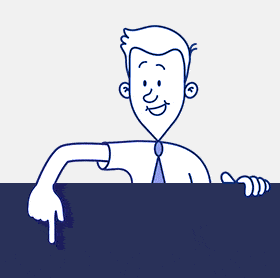Advantages of CardioLog Analytics SaaS over the Microsoft 365 Adoption Content Pack in Power BI
- Product: while Power BI is shaped as a broad dashboarding tool and its new Content Pack is focused on presenting a high-level adoption matrix of Microsoft 365 apps. On the other hand, CardioLog Analytics is designed as a dedicated analytics solution for SharePoint / Microsoft 365 and social platforms (i.e., Viva Engage (Yammer), Sitrion and more). As such, it provides in-depth analytics and insights on the portal and particularly its user behavior.
- Value: whereas the Power BI Content Pack can help users see where adoption issues exist (which groups, sites or users have low adoption), CardioLog Analytics provides this information and much more. The insights CardioLog Analytics provides enable users to take action, thus helping them increase adoption and improve the portal overall. In addition, CardioLog offers metrics that users can leverage to ease migration and increase engagement.
- Technology: from a technological perspective, CardioLog Analytics offers a unique JavaScript client that resides in the browser of each portal’s user, as well as wide API calls that collect and analyze the portal structure and changes, constructing accurate and valuable reports and insights. The Power BI tool bases its data on existing logs and files, and simply presents them through the dashboard.
Main Differentiations
CardioLog Analytics enables you to filter reports or aggregate data flexibly based on a variety of information
- Portal Tree – CardioLog Analytics generates a tree view of the portal which makes it easy to filter any report by the part of the portal you are interested in, whether it’s a site collection, subsite, a list or a library, a particular item or any combination. Using the tree structure, you can aggregate the usage data by any part of the portal – so you can get statistics not only per URL but also see what the total statistics are for an entire site, list or library.
- User data from any source – segment and filter any report based on user information coming from Active Directory, SharePoint User Profiles (including custom attributes), SharePoint groups, Viva Engage (Yammer) or any other data source.
- Content information and metadata – filter any report based on any content attributes, such as:
- The content type (including user-created types)
- Owner or owner’s user attributes (department, groups, etc)
- File extension
- Size
- Last activity
- Creation date
- Metadata fields
Metrics
1. Behavioral reports – Learn how users behave and navigate through the portal to improve their usage experience. For example, you can learn:
- What content is most popular, what content gets viewed the most and by which users
- The most common navigation paths, to make those paths easier to reach
- How much time users spend on each page or in general in the portal, to see which users and groups are more engaged (and which require more help) and which content is more engaging
- The top landing pages and the user navigation after reaching each landing page
- The common exit pages and the exit rate per page
- From which page users got to any given page
- Which promotions got the most entries
- What times of the day and which days of the week users usually spend time in the portal
2. Social activity – Learning what content is liked or rated the most can give you further insights on what users are interested in, rather than just viewing which content is viewed the most. You can also learn who the influential users are and which users collaborate with each other by learning about users followers.
3. Search – Learn about the trends of using search over time, such as how well search works, what the popular search phrases are and whether they yield good results, and which search results users usually click on.
4. Technology – Learn which devices, operating systems, and browsers your portal users use the most to make sure your portal is compatible with them. See how common the usage of common devices and tablets are in your portal. Drill down to the version level of each browser type and operating system, and segment any report based on the user’s technology to learn more about the behavior of each technology segment.
5. Geographical location – Learn where users browse the portal from, based on their IP address or based on their user attributes, allowing you to drill down to the city level. Filter or segment any report based on geographical location to learn about the users’ behavior from each location and find out which locations are most active and where users spend most of their time in the portal – in the office or on the go.
6. Reports on external users behavior – Filter any report to show information only on external users, to learn about their behavior in the portal, which content they are exposed to, and frequently they visit the portal.
7. External links – Learn which external links are used the most, which pages contain the most popular links, and from which page users navigated to each external link.
8. Page loading performance – Pages that take a long time to load affect the user experience of the portal and waste your users’ time. Using Javascript, CardioLog Analytics measures how long it takes for every page to be fully visible to users so you can identify your slow loading pages. For each page that a user views, CardioLog Analytics tracks how much time it took for that page to load. This way you can see exactly how the users’ experience was and how it affected their behavior.
9. Video tracking – Learn which videos are the most popular in the portal, where users view them, and which users view them. Video tracking also allows you to understand what fraction of a video usually gets watched, where users typically pause, and how many users watched the video more than once.
Data Granularity and Retention
- Data granularity – view reports down to the event level of any user, including timestamp, URLs visited, time spent on each page, navigation paths, geographical location, device and browser information and more.
- Data retention – CardioLog Analytics users can choose how much historical data they want to retain
Take Action based on Analytics
CardioLog Engage allows you to harness the data collected and analyzed by CardioLog Analytics to take useful actions in your portal. The data collected can trigger any action, such as:
Showing a message to users based on their behavior:
- Send an email to users who haven’t logged in to the portal in a while
- Show a pop-up message to users who have navigated through more than a certain amount of pages or spent more than a certain amount of time in the portal
- Show a message to users who are about to exit the page
Triggering an action based on the content the user is viewing or the user’s segment:
- Show a survey to users who are on a search results page
- Show a message to users who belong to a certain department or use a specific device
- Display a message that a site was moved on any page that is part of that site or even redirect users to the new site
Getting feedback – get firsthand feedback from your users by adding surveys or rating buttons
- Add a question like “Was this page helpful?” to the bottom of the page
- Add a multiple choice answer or open text question to a page