What is Microsoft Flow?
Microsoft Flow is a cloud-based service that enables users to create automated workflows. This breaks down complicated business processes into clear, defined steps.
What are the Types of Microsoft Flows?
There are a few different types of Microsoft Flows, and they can be manual or automatic.
- Automated: This is a flow that is triggered automatically when an event occurs, like a lead being uploaded or a new email.
- Button: This is a flow that is triggered manually when you press a button.
- Scheduled: This is a flow that runs at a scheduled time and can be a recurring flow.
Microsoft Flow Examples:
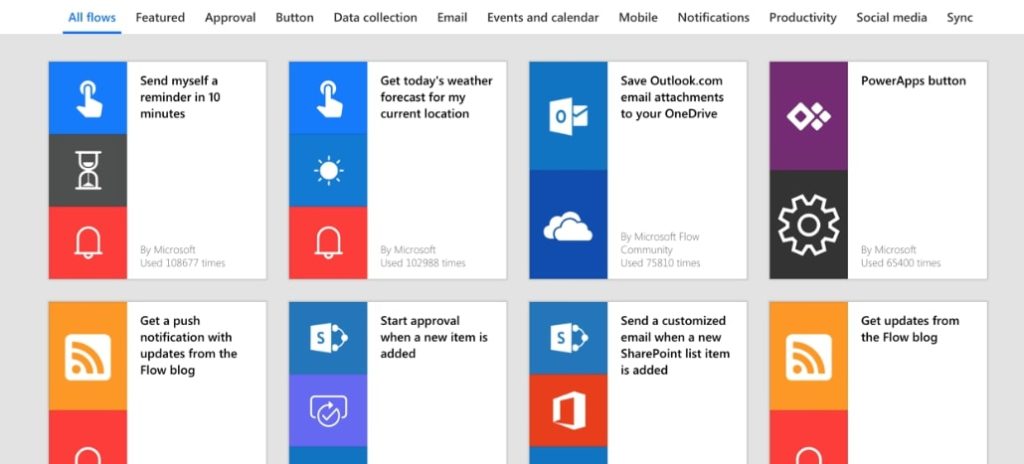
- Approve requests: Instead of emailing back and forth about approving documents or requests, you can make an automated workflow to reduce the amount of time spent on these trivial tasks. For example, rather than messaging someone in Teams to approve a blog post or a contract, this can be automated with Microsoft Flow. Another example would be when an employee wants to take vacation days, you can use automated workflows to simplify your approval process.
- Trigger notifications: You can create a flow to send you a notification when a certain event happens. A typical example would be to trigger a notification, like an email or text message, to the Sales team members when someone uploads a new lead to CRM. Or if you’re not someone who checks your email frequently, another example would be to set up a flow where you receive a push notification or text message when your boss sends you an email.
- Collect data: Another powerful Microsoft Flow feature is its ability to collect data. If your company wants to find out what people are saying about your products, you can create a trigger in Microsoft Flow that will find tweets that mention the products and save those tweets in a SharePoint list.
- Multiple integrations: Microsoft Flow can be integrated with a number of different apps, like Salesforce, Slack, Twitter, Office 365, and Google Drive. One example of how to use this is when a new file is added to OneDrive, you can have a flow that automatically copies the file and adds it to SharePoint. There are also plenty of premade flows that take advantage of this powerful integration, like a flow that will track Microsoft Forms responses in an Excel Online sheet or another flow that tracks Outlook emails in a Google Sheet.
- Button: The above examples are all of automated flows. Some examples of button flows would be:
- Click a button to send a note as an email
- Choose a file and send an approval request to your manager to review and approve the chosen file
- Click a button to send yourself a reminder in ten minutes. This delayed reminder is useful if you’re close to finishing a meeting.

How to Create a Workflow in SharePoint:
Let’s focus in on one of the example flows previously mentioned, creating an approval flow for vacation requests, and walk you through how to setup that flow.
- Create a list in SharePoint for employees to fill out their vacation time requests, and create a public calendar in SharePoint to see approved vacation requests.
- Go to Microsoft Flow and start creating your SharePoint flow approval. You’ll choose the vacation time requests SharePoint list as the trigger for the flow. Then, you’ll choose an action, which in this case would be to start an approval.
- Assign the approval to the relevant user.
- Create the condition step (what will happen once you approve or reject the request).
- Approval flow: You’ll create two actions for if the vacation days are approved. First, the SharePoint list item for the vacation days request will be updated to show that it was approved. Second, the SharePoint vacation calendar will be updated to include the user’s approved vacation days.
- Rejection flow: If the request is rejected, you’ll create an action to update the SharePoint list item to show that the request was denied with any relevant comments you want to include. For a more in-depth explanation of this process, you can check out this informative video.
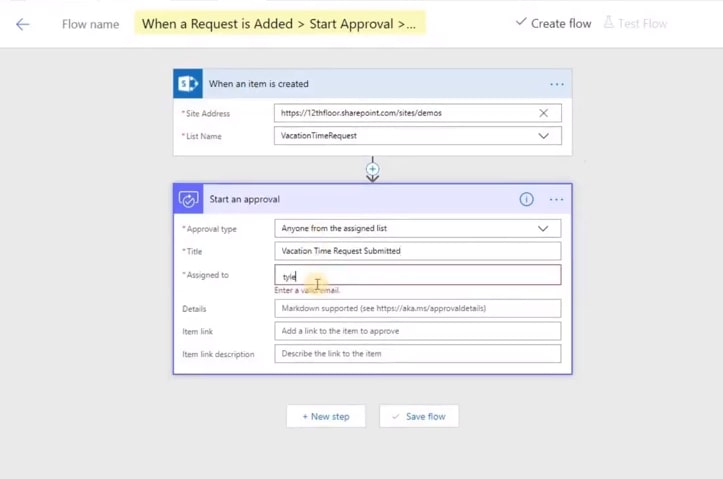
Microsoft Flow Packages:
- Flow Free: All you need to do to have access to Microsoft Flow for free is to have a free Microsoft Account. With Flow Free, you can create an unlimited number of flows, get 750 runs per month (One run is one flow that is triggered, either automatically or manually), and checks happen every 15 minutes (Checks are refreshes to look for new data and don’t count as runs).
- Flow Plan 1: This plan is $5 per user per month. It also lets you create unlimited flows, gives you 4,500 runs per month, has 3-minute checks, and comes with premium connectors, like Salesforce and Oracle.
- Flow Plan 2: This plan is $15 per user per month. Again, this one lets you create unlimited flows, gives you 15,000 runs per month, does 1-minute checks, has premium connectors, and gives you access to organization policy settings and business process flows.
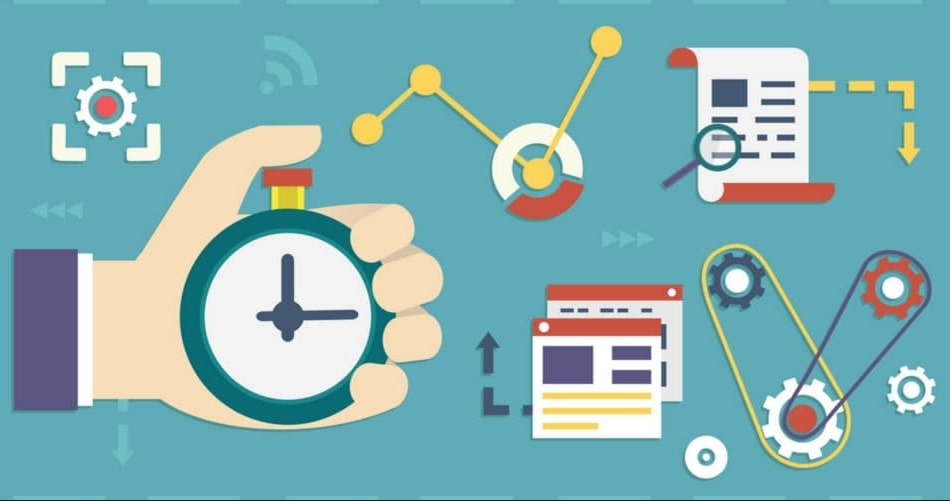
Why Should You Use Microsoft Flow?
- Streamline tasks: Use Microsoft Flow to help you prioritize your inbox. Instead of looking through your emails to see which are urgent, create a flow to send you a push notification if your boss or an important customer emails you. Also, instead of creating the tedious task of looking through Twitter to see who mentioned your company, set up an automated flow to collect data when your company is mentioned in a tweet. Then, the busy work is out of the way and you can go through the collected data when you have time.
- Save time: With automated flows, you can put tasks in motion without having to stop and take time away from your actual work. With flows like the vacation day request flow, you can ask your boss’s permission to go on vacation without wasting time going back and forth.
- Increase productivity: Ultimately, Microsoft Flow helps you to save time and spend your day more efficiently. With its automatic workflows, you can streamline tedious tasks and spend more time on the ones that really matter.
Microsoft Flow is a great tool to incorporate into your daily work schedule. With flows that are simple to create and edit, you can create a more effective and efficient work routine. If you’re spending a large portion of your day checking email or completing other tedious tasks, consider implementing Microsoft Flow for a more productive work experience.
Related Product: Sharepoint On-premise Analytics For Enterprises Trial And Demo
FAQs about Microsoft Flow Microsoft Flow
What is Microsoft Flow used for?
Microsoft Flow, now rebranded as Power Automate, is a cloud-based automation tool that helps users create automated workflows across various applications and services. It enables you to streamline repetitive tasks and integrate different systems without needing programming skills. For example, you can automate processes such as sending notifications, collecting data from social media, or syncing files between cloud storage services like OneDrive and SharePoint.
Is Microsoft Flow free?
Power Automate offers a free version with essential features, allowing users to start automating workflows without any initial cost. The free plan includes access to basic cloud flows and standard connectors, which are sufficient for simple automation needs. For more advanced functionalities, such as premium connectors, higher usage limits, and additional features like process mining and attended desktop flows, Microsoft offers paid plans. These plans start at $15 per user per month for individual use and can scale up depending on the complexity and volume of automation required.
How many flows can I run with Power Automate?
A single user can create and manage up to 600 cloud flows in one environment. This capacity allows users to develop a wide range of automation solutions tailored to different business processes. For instance, you could set up multiple flows for different departments, automate routine tasks, and manage workflows efficiently across various projects.
Who can own a Power Automate flow?
In Power Automate, flows can be owned by individual users or shared with teams and groups. This feature is particularly useful for collaborative environments where multiple users need to access or manage the same flow. By assigning ownership to a group or team, you ensure that the flow remains operational even if the original creator leaves the organization, thus maintaining continuity in automated processes.
Do you need a license for Microsoft Power Automate?
Yes, using Microsoft Power Automate requires a license. The free version provides basic access, but to leverage advanced features and higher usage limits, you will need to upgrade to a paid plan. The Power Automate Premium plan, priced at $15 per user per month, offers additional capabilities such as premium connectors, unattended desktop flows, and process mining. For larger-scale automation needs, including enterprise-level processes and hosted automation with virtual machines, more comprehensive plans are available at higher price points.
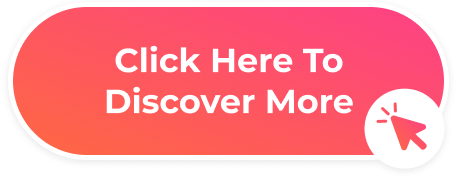



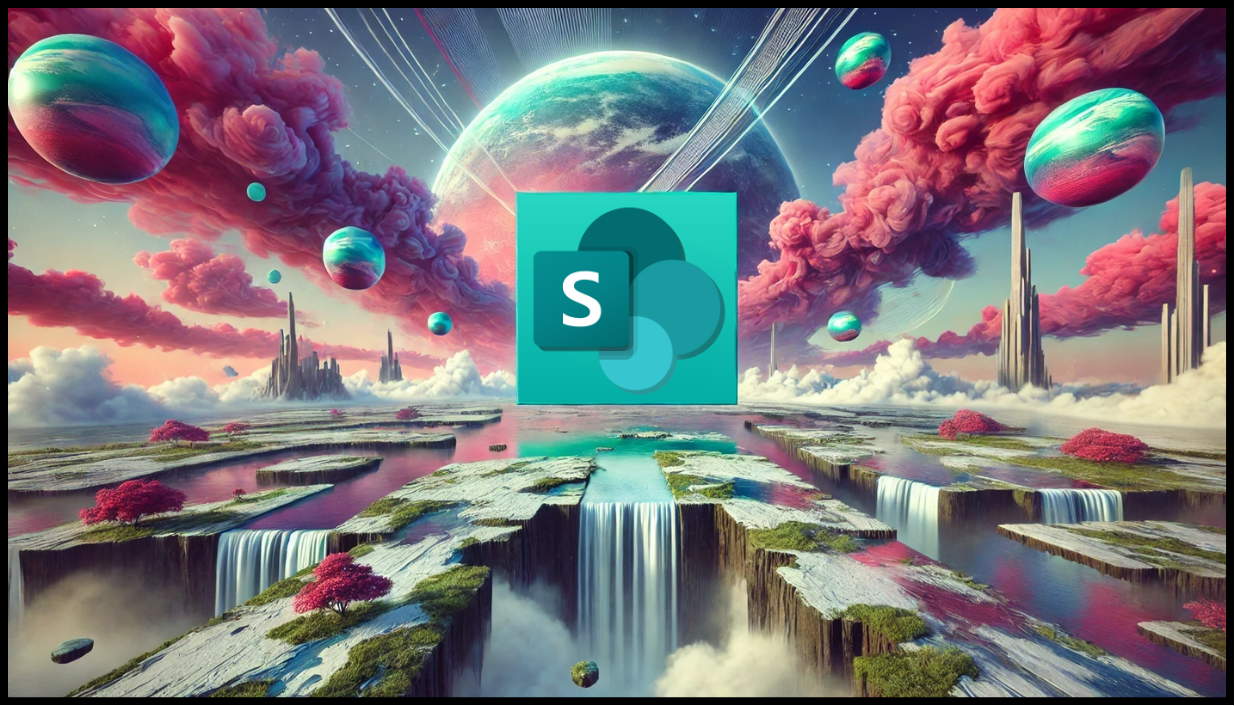
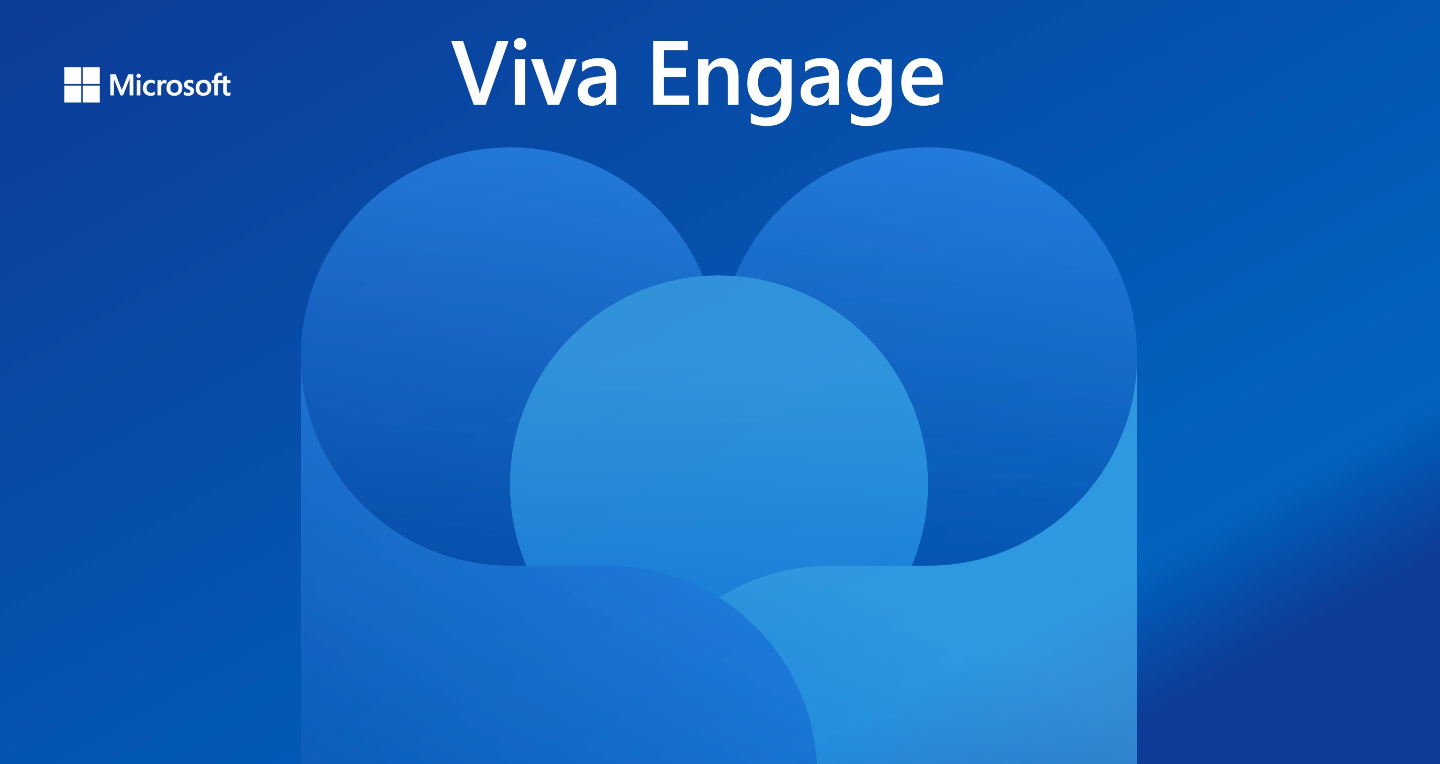
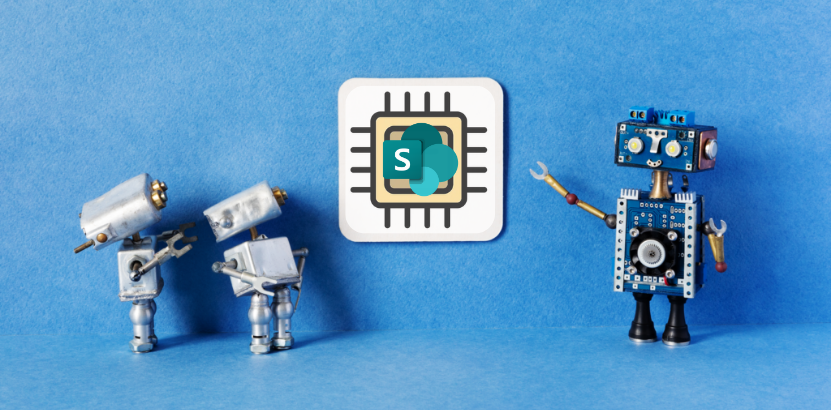
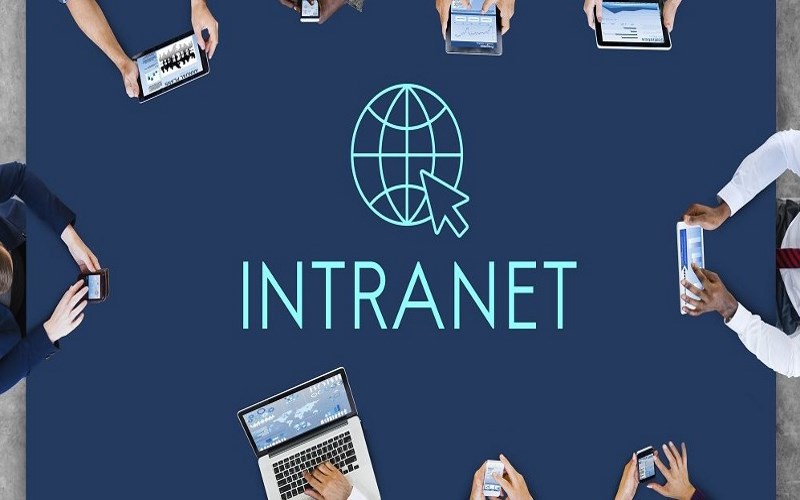




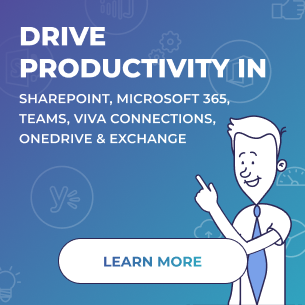
 Follow @cardiolog
Follow @cardiolog 