SharePoint is one of the go-to choices for corporate and small teams to collaborate on work. Over the years, it has been constantly improved to introduce new features that will boost its performance and functionality. In 2016, SharePoint was made available via the launch of its mobile app.
This is a very promising idea – the ability to take the features and capabilities of such a useful collaborative tool on the go. However, it’s how you utilize what features are available that will make a difference in terms of how you can benefit from it.
What is the SharePoint App?
The app is called SharePoint Mobile and was made available on iOS devices in 2016. This is an exciting development for the tool’s 15-year existence in the market. This was the first time that the content management and collaboration platform was made available on the go. However, it wasn’t a surprising move given that the app industry is growing and it was only a matter of time until that happened.
Essentially, the main reason behind the development of SharePoint Mobile was to help users get quick access to four types of information that they normally get with SharePoint Online via a desktop or computer. The information available via the mobile app is as follows: new updates from within the company, sites that are frequently used within your organization, quick links to important company pages, and access to a list of co-workers.
Related Topics:
- The Benefits of using SharePoint and its Amazing Features
- Maximizing SharePoint: Your Guide to Online Support Resources
- SharePoint Online vs. On-Premises
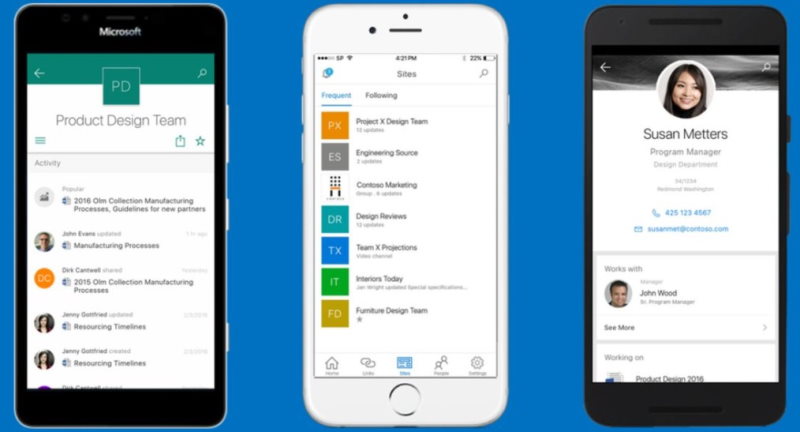
But that’s not all. Here’s what is possible with the new SharePoint app:
- Easily access sites and web pages that you use among your team members or within the organization.
- The ability to change the view when visiting these websites or pages on your mobile phone. You can toggle between the full-screen view and the mobile view based on what is most convenient for you.
- The ability to share and manage documents on the go through the SharePoint app. These documents can be in Word, Excel, PDF, or some other file formats. You may also use the app to access documents that you’ve saved in Microsoft SharePoint Online.
- Ease of navigation from one site to another based on what you need for a certain type of task or for research purposes.

Installing the SharePoint Mobile App
If you would like to get started on using the SharePoint app on your mobile device, it is easy to download and use the app. The first thing you need to do is go to the App Store on your device. Input “SharePoint” in the search bar and then launch the search. Look for the official SharePoint app with the Microsoft logo on it.
Click on the download button to begin installing the app to your device. As soon as the download is completed, click on the Open button.
You can also use the SharePoint app on Android devices. But instead of the App Store, you must head to the Google Play store on your Android device. Follow the same steps as above in order to install the app on your device.
After you have installed the app, you can click on the corresponding icon to launch it. Input your login credentials to begin using the app on the go.
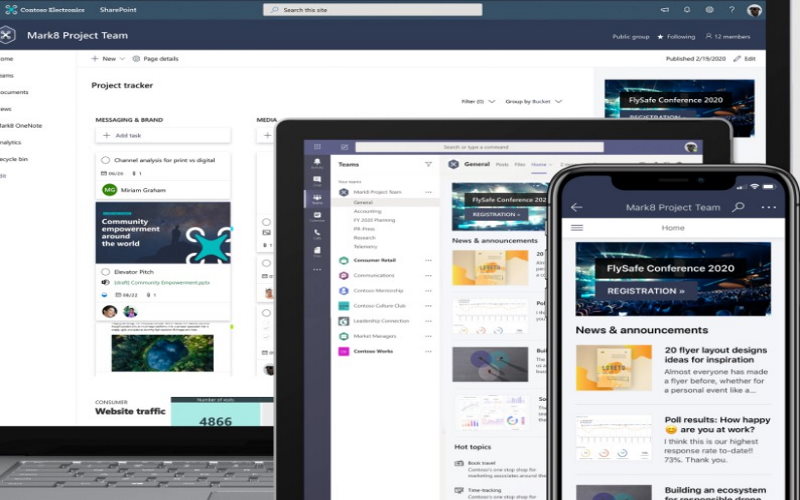
Using the SharePoint App to Boost Collaboration
Maximize the capabilities of the SharePoint Online tool on your mobile device through the app. The interface for the app is pretty intuitive, so you should have no difficulty exploring its features for team collaboration and content management.
You can start with the Enterprise Search tab. This is available via the mobile app and you can use it to search for any files, sites, or people that you need for a particular task.
The Links tab is another tool available in this mobile app that you can use to view the promoted links for your company. If you have a SharePoint administrator in your team, this is where you will find all the links that you frequently use within your organization and all of the links to departmental resources. This serves as a hub for your team to find all of the documents and files you need for collaborative work.
You can use the People tab in your mobile app when you want to connect with certain individuals in your team. You can search for their names directly or go to this tab to manually search for them on the list of users. When you click on each profile, you will be able to see what projects they are working on and who they are working on.
The next is the Recent Files view via the SharePoint app. This is where you can view or share the most recent or popular files within your team sites. This also gives you complete access to the content library since the app is integrated with OneDrive and Office Mobile apps such as Word, Excel, OneNote, and PowerPoint (although these apps would have to be installed in your device separately in order for you to use them). Once installed, you can easily download and manage files from SharePoint.
Lastly, you will be able to explore the SharePoint Sites used by your team. This is where you can access the web pages and links that are visited by members of your team when collaborating on a project. It saves you time since you no longer have to search for these links as they are conveniently stored in one place for everyone to access.
The release of the SharePoint app makes all of the collaboration and content management features you love easy to access and in the palm of your hands. This mobile intranet tool gives you access to all the files you need to facilitate collaboration with your team members. It has all of the capabilities of SharePoint, only that it is mobile. It’s this ease and accessibility that is revered by a lot of users because it now expands what they can do with this tool. It’s literally moving the business out of the office!
FAQs about How to Use SharePoint Mobile App
What does the SharePoint app do?
The SharePoint app allows you to access intranet content from your mobile device. You can browse and search for sites, check team site activity, view files and lists, and look up people’s profiles. It’s designed to keep you connected to your organization’s resources while you’re on the move.
Can I use SharePoint on my iPhone?
Yes, you can use SharePoint on your iPhone. Download the SharePoint app from the Apple App Store, and sign in with your work or school account to access your SharePoint sites and content. If you need assistance with signing in, refer to the SharePoint app Sign In Help.
What are apps for SharePoint?
Apps for SharePoint are small, standalone applications that perform specific tasks or meet particular business needs. They can be added to your SharePoint site to provide additional functionality, such as time tracking or expense reporting, making your site more useful and tailored to your requirements.
Is there a SharePoint app for Android?
Yes, there is a SharePoint app available for Android devices. It is available for free download from the Google Play Store. Once installed, you can sign in with your work or school account to stay connected to your team’s news, sites, and important links, no matter where you are.
Is SharePoint mobile-friendly?
Absolutely, SharePoint is mobile-friendly. The SharePoint mobile app is designed to offer a seamless experience on mobile devices. You can switch between mobile view and PC view depending on your preference. The mobile view ensures that SharePoint sites are optimized for your device, providing easy navigation and access to all essential features.
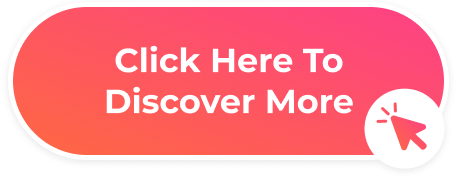

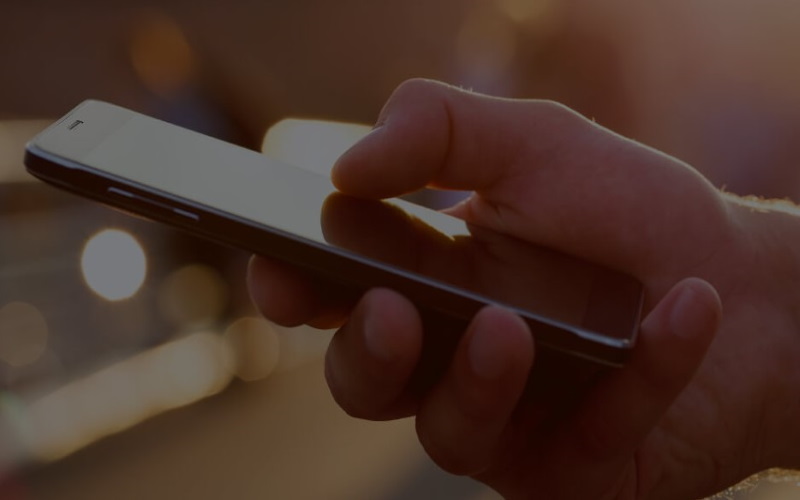


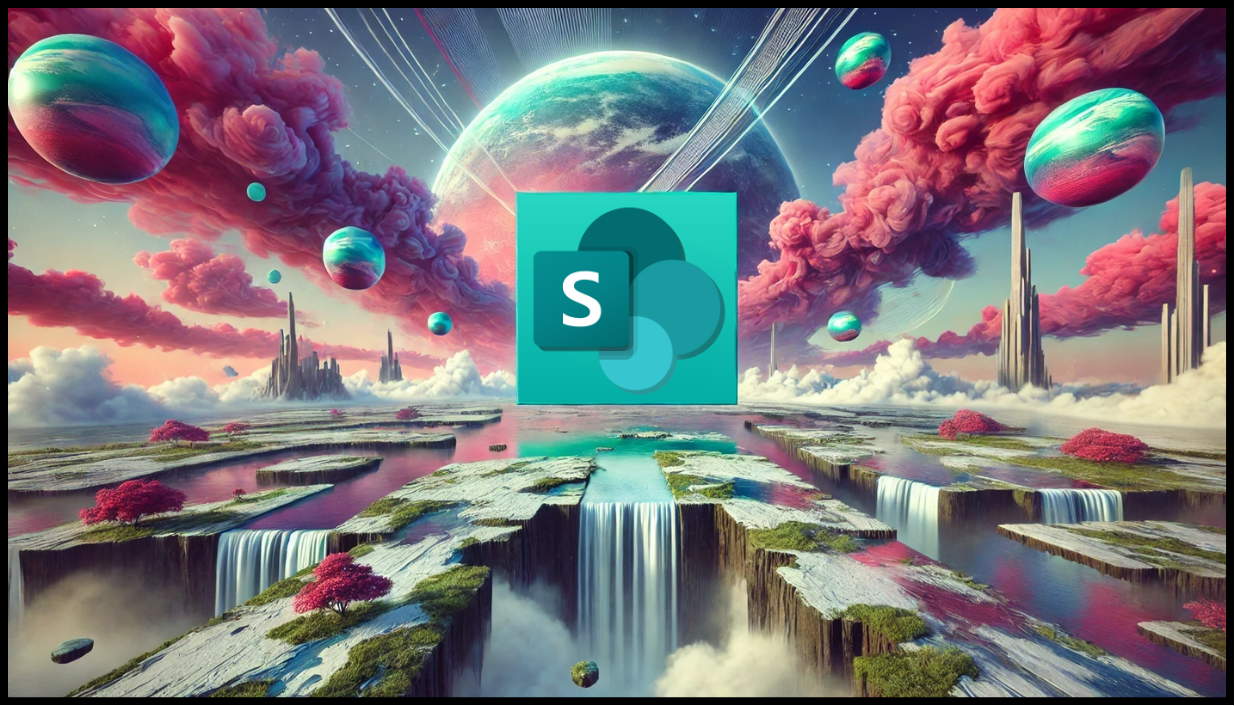
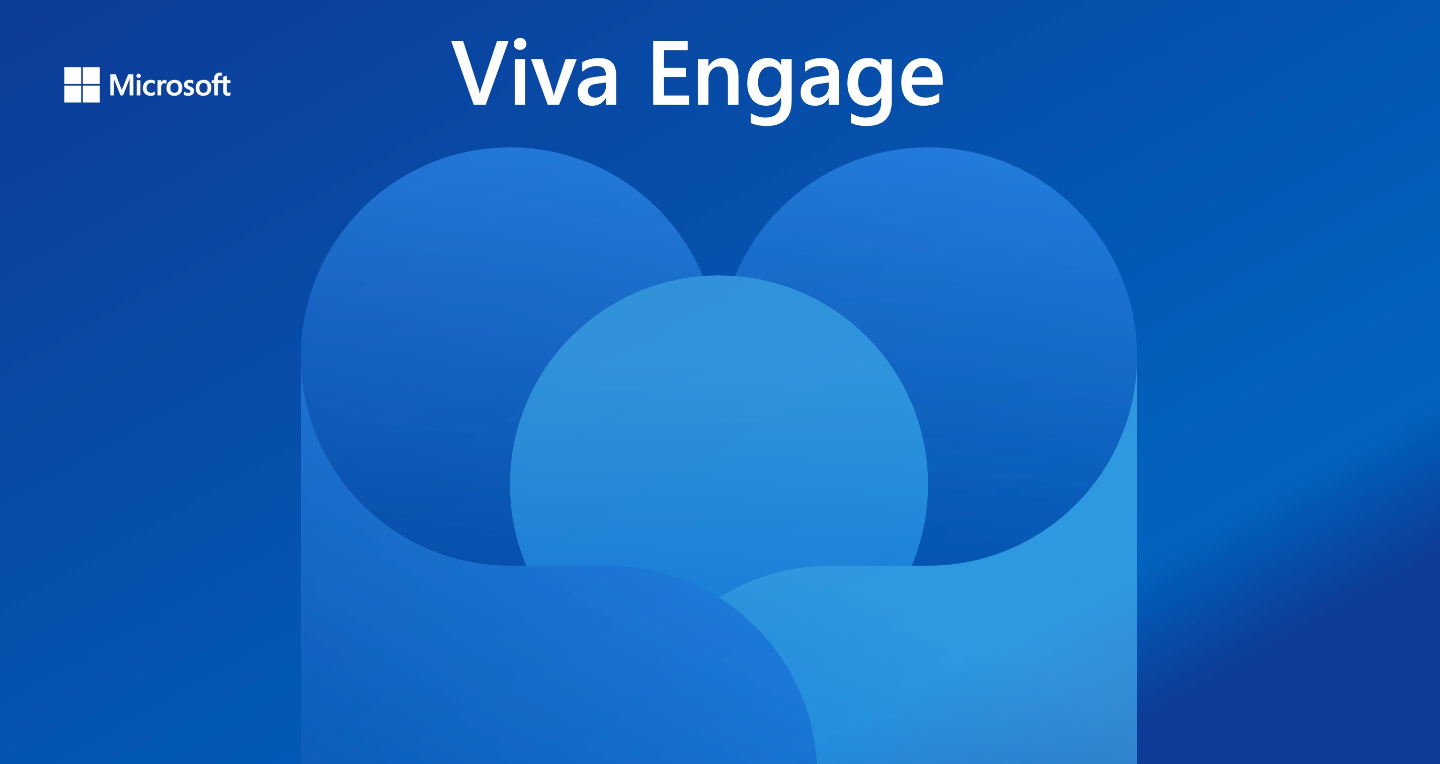
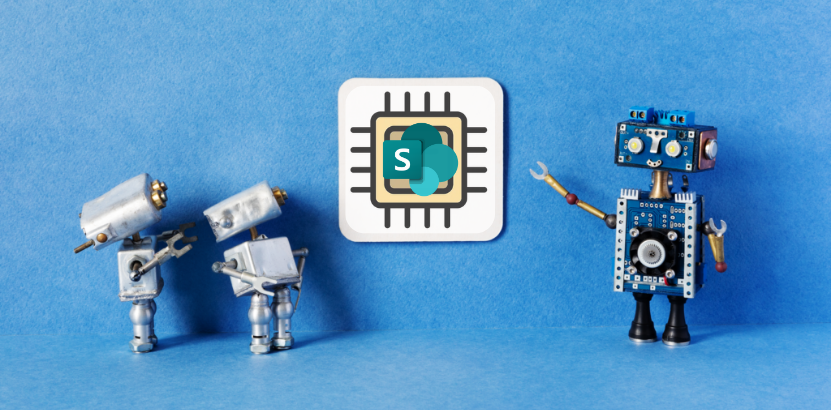
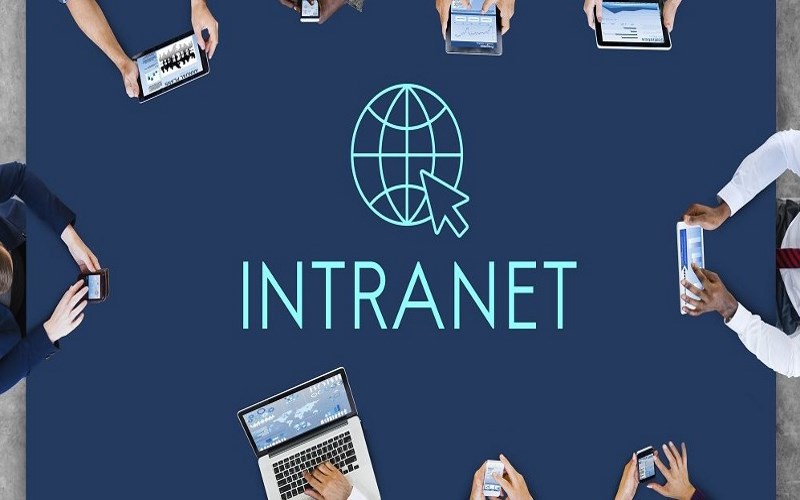




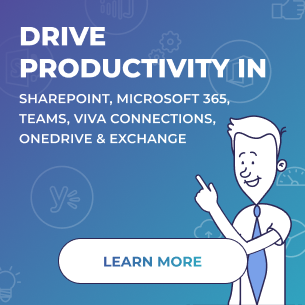
 Follow @cardiolog
Follow @cardiolog 