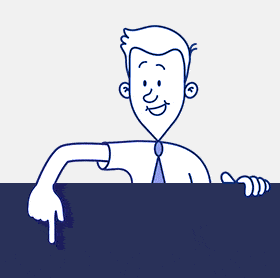THE BREAD AND BUTTER OF YOUR SHAREPOINT SOCIAL SITE
Content is one of the key reasons users gravitate to SharePoint Social, and who could deny that interesting content enriches any portal’s metadata with the ability to search for additional topics and discussions to get involved in based on hashtags.
Clarity amidst the thrill of the exciting discussions that are roaming around SharePoint Social site is crucial. How can you really know what the most popular content on your SharePoint social site is when it has a variety of options to offer: posts, discussion, replies, community sites, documents, and blogs? With CardioLog Analytics SharePoint Social Reports, you can now acquire tangible data on the most pressing content accessed, discussed, and posted.
Most Popular Content Reports – What’s at the Top of the Line-Up?
Want to know what everyone’s posting, discussing, uploading, and downloading? Without question, knowing what content is the most popular is an essential aspect of identifying which documents, issues, and discussions are occupying a good deal of your SharePoint users’ attention and time.
With the analytics report on Most Popular Content that CardioLog Analytics generates, you can learn what’s getting the attention of end users and why. Knowing how many users viewed certain discussions, comments, posts, replies, community sites, documents, and blogs can give you an indication of which items are particularly pertinent to your end users. Certain discussions, posts, and comments may not appear in the portal itself, but where it seems appropriate to address such matters – the social platform. SharePoint users may take the opportunity to share their thoughts and ideas and exchange visions of what they feel about some of the most pressing, controversial and overseen subjects.
From documents to discussions and posts regarding policies or newly implemented changes in your organization, you can get a close view on which business goals need revising or have been overlooked. Then you can optimize your portal and address issues internally to ensure maximum productivity.
Liked Content and Number of Likes – But Who’s Counting Anyway?
When it comes to the bare facts, some things boil down to basic number count. Learning more about how many liked items can be found in your SharePoint Social site, like a news article, for example, is the meat and potatoes of your basic SharePoint Social Analytics.
CardioLog Analytics gives you the facts on how many likes your portal users have given specific content. Now you can kill two birds with one stone – learn which content has been liked, find out what portal users are interested in, and identify how many likes your portal contains overall. Once you’ve examined these details, you can optimize your portal and ensure that relevant content is accessible to all users.
Influential Content – The Honey That’s Bringing in the Most Bees and Buzz
Everyone loves a good read, a document worth keeping tracking of, or a discussion that’s raising eyebrows and worth following with every new comment. While knowing how many likes content receives is pertinent, we have another metric at hand that can indicate indeed how relevant data is for the long-term – influential content. Notifications aren’t really of interest to anyone unless they’re keeping track of progress, ideas, and development of particular articles, posts, discussions, blogs and more.
With CardioLog Analytics Influential Content reports, you can discover your content’s relevance and how influential it is by breaking down the exact item in the portal that has followers watching its every move. To get more detail about what followers want to direct their attention to, you can see who’s following which specific content. If you want to find out who your influential users are, (see Influential User Reports below that indicate most followed users), you can see if their content is also what’s being most followed, and establish them as your evangelist on specific topics of interest. Finding your diamonds in the rough – both content and individuals – can now be used to help training efforts and user adoption. Now you can increase collaboration and productivity with the ease of a report and drill down on who’s following which content.
Rated Content and Average Ratings Reports – One Gold Star or Five?
Not sure if the content on your portal is really pulling its weight? Although it would be nice to assume that everyone’s loving everything your intranet has to offer, there’s no reason to guess.
CardioLog Analytics Rated Content and Average Ratings Reports for SharePoint Social present the details on ratings of specific content, as well your portal’s average content rating. You can get a sense of which content is topping the rating charts and what your overall content offers to users with average rating scores indicating how your portal’s content is rated generally. Rated Content reports list the title of the content, average rating and how many individuals ranked the content. You can then take your content and improve it or approach those responsible for it and analyze how to increase efforts and quality of content.
Content Contributions – Fill in the Gaps.
If your intranet is designed for one general purpose, it’s to provide optimal resources for users to collaborate, access information, find a centralized and productive way of communicating and learn and develop ideas. Ultimately, the content of your portal is intended to create an enriched experience for end users, providing a valuable resource that allows companies to meet business goals with maximum productivity.
If you’re not sure that your company is making the most of the opportunity to upload key content to your intranet portal, you might just want to check and get a clearer breakdown of the statistics regarding content with CardioLog Analytics’ report on Content Contributions. The report will provide you with details on the name of posts, discussions, documents, replies, and comments based on the most recent additions to your SharePoint Social site.
| SharePoint Social Reporting << Back To — Next Feature >> User Reports |