In an era where cloud services are more crucial than ever, Microsoft’s OneDrive and OneDrive for Business stand out as key players, offering tailored solutions for personal and organizational needs. As we navigate through 2024, understanding the differences between these platforms is vital for optimizing digital storage and collaboration.

OneDrive: Your Personal Cloud Companion
OneDrive is the free, short, and personal version of Microsoft’s cloud storage tool. OneDrive for Business, on the other hand, is the business and full-scale version. The two are not the same tool and what is best for you depends on many factors, especially what you are looking to save in the cloud and how you want to access it.
OneDrive provides a seamless cloud storage experience for personal use, integrating directly with Windows for effortless file management and access. Ideal for storing personal documents, photos, and videos, OneDrive offers a convenient and secure way to keep your data accessible across devices.
Highlights:
- Free Storage: Start with 5GB of free space, with options to expand up to 6TB through various subscription plans.
- Cross-Device Accessibility: Access your files from any device, ensuring your data is always at your fingertips.
- Enhanced Sharing: Easily share documents and photos with friends and family.
- Robust Security: Benefit from Microsoft’s comprehensive security measures, including two-factor authentication.
Subscription Plans (As of 2024):
- Basic Free Tier: 5GB of storage for personal use.
- OneDrive 100GB: An affordable option for those needing extra space.
- Microsoft 365 Personal and Family: Integrates 1TB of storage per user with premium Office applications.
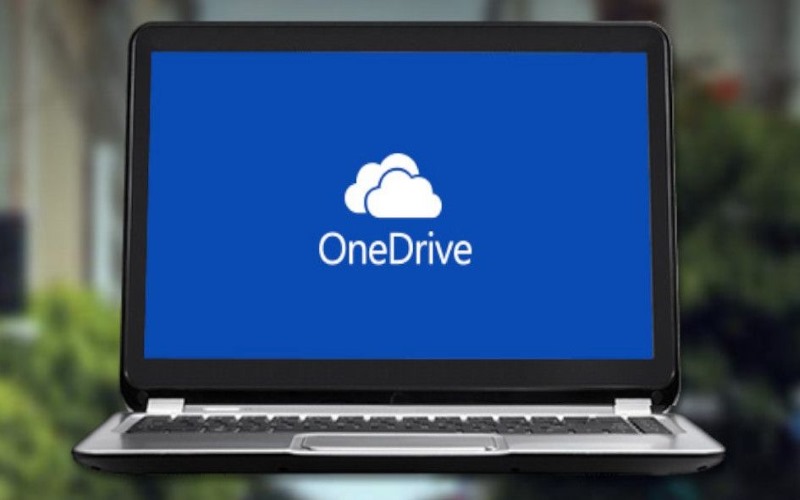
OneDrive for Business: Empowering Teams and Organizations
Designed for businesses and organizations, OneDrive for Business goes beyond simple storage, offering a sophisticated platform for collaboration, powered by SharePoint. This solution facilitates a more connected workspace where teams can collaborate on documents, manage workflows, and ensure data compliance within a secure environment.
SharePoint Integration:
At its core, OneDrive for Business leverages SharePoint to provide a rich collaborative environment, enhancing productivity and teamwork across the board.
Advantages:
- Advanced Collaboration: Supports complex collaboration needs, including document management, versioning, and workflows.
- Comprehensive Control: Offers detailed control over documents, ensuring compliance with organizational policies.
- Wide Accessibility: Access files from any device, with secure login protocols.
- Expandable with Add-Ons: Tailor your experience with third-party applications for enhanced functionality.
Standalone Functionality:
Even without SharePoint, OneDrive for Business serves as a powerful tool for businesses needing straightforward file storage and sharing capabilities, akin to services like Dropbox Business but within Microsoft’s ecosystem.
Updated Pricing for 2024:
- Business Plans: Offer varying levels of storage and security features to fit different organizational needs.
- Microsoft 365 Integration: Plans include access to a suite of productivity tools, with higher tiers adding advanced security and compliance features.

Security and Collaboration:
Both OneDrive versions support seamless file sharing and collaboration. OneDrive for Business, however, offers more in-depth control over file permissions and integrates with Microsoft Viva for enhanced internal communication.
In Summary:
As we progress through 2024, the choice between OneDrive and OneDrive for Business hinges on individual vs. organizational needs. OneDrive remains the go-to for personal storage, providing secure and easy access to files across devices. OneDrive for Business, bolstered by SharePoint, presents a comprehensive solution for collaborative workspaces, emphasizing control, compliance, and collaboration on a larger scale. Selecting the appropriate platform ensures that both individuals and organizations can leverage cloud technology effectively, embracing the digital shift with confidence and efficiency.
Furthermore, integrating CardioLog Analytics for OneDrive allows organizations to increase adoption across diverse verticals by providing detailed insights into OneDrive usage metrics, including user interactions with files, sharing activities, and trending patterns. Visit Intlock to learn more.
FAQ about OneDrive vs. OneDrive for Business
What is OneDrive?
OneDrive is the free, personal version of Microsoft’s cloud storage tool, offering seamless file management and access across devices.
What is OneDrive for Business?
OneDrive for Business is the business and organizational version, designed for collaborative workspaces and powered by SharePoint for advanced document management and compliance.
What is the difference between OneDrive and OneDrive for Business?
OneDrive is for personal use, providing free storage, cross-device accessibility, enhanced sharing, and robust security. OneDrive for Business offers advanced collaboration features, comprehensive control over documents, wide accessibility, and integration with third-party applications.
How do I set up OneDrive for Business?
Setting up OneDrive for Business involves creating a business account through Microsoft 365, choosing a suitable plan based on storage and features, and then accessing OneDrive through the Office 365 portal.
What are the key features of OneDrive?
OneDrive offers free storage, cross-device accessibility, enhanced sharing capabilities, robust security measures, and subscription plans tailored for personal and family use.
How does OneDrive for Business empower teams and organizations?
OneDrive for Business, integrated with SharePoint, enables advanced collaboration, comprehensive control over documents, wide accessibility, and expandability with add-ons for enhanced functionality.
Is there a difference in pricing between OneDrive and OneDrive for Business?
Yes, OneDrive offers free and subscription-based plans for personal use, while OneDrive for Business is part of Microsoft 365’s Business plans that vary in pricing based on storage and features.
Which is better, personal OneDrive or OneDrive for Business?
The choice depends on your needs. OneDrive is ideal for personal storage and easy access, while OneDrive for Business is suited for collaborative workspaces and organizational document management.
How do OneDrive and OneDrive for Business handle security and collaboration?
Both versions support seamless file sharing and collaboration. OneDrive for Business offers more control over file permissions and integrates with Microsoft Viva for enhanced internal communication.
What are the subscription options for OneDrive and OneDrive for Business in 2024?
OneDrive offers free, 100GB, and Microsoft 365 Personal/Family plans. OneDrive for Business is part of Microsoft 365 Business plans with varying storage and features.
Can OneDrive for Business be used without SharePoint?
Yes, OneDrive for Business can function as a standalone tool for file storage and sharing, however, its full potential is realized when integrated with SharePoint for advanced collaboration features.
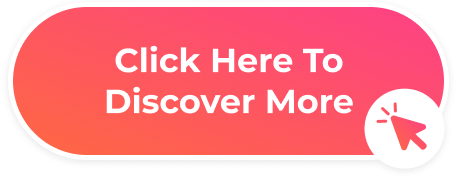



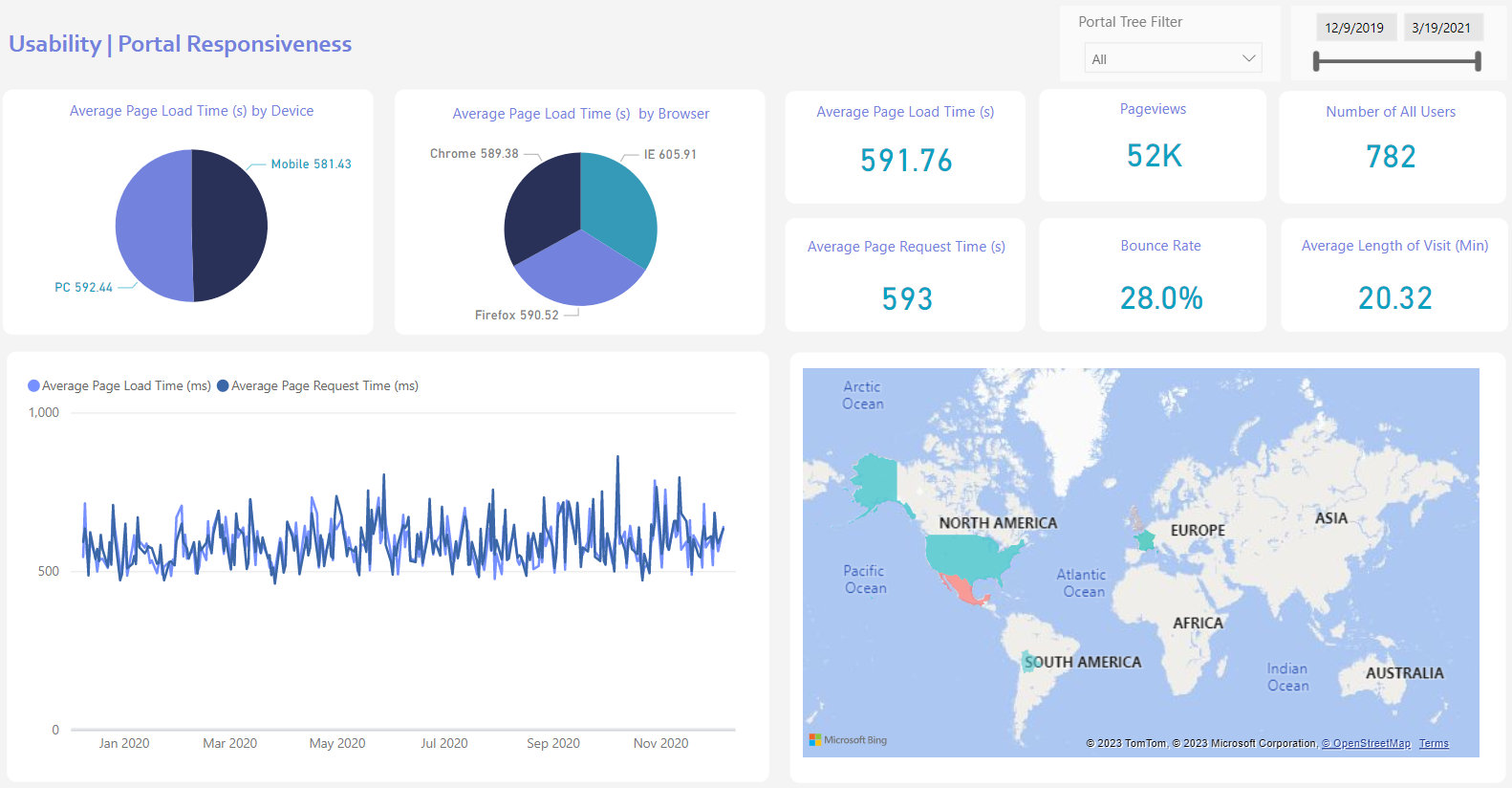
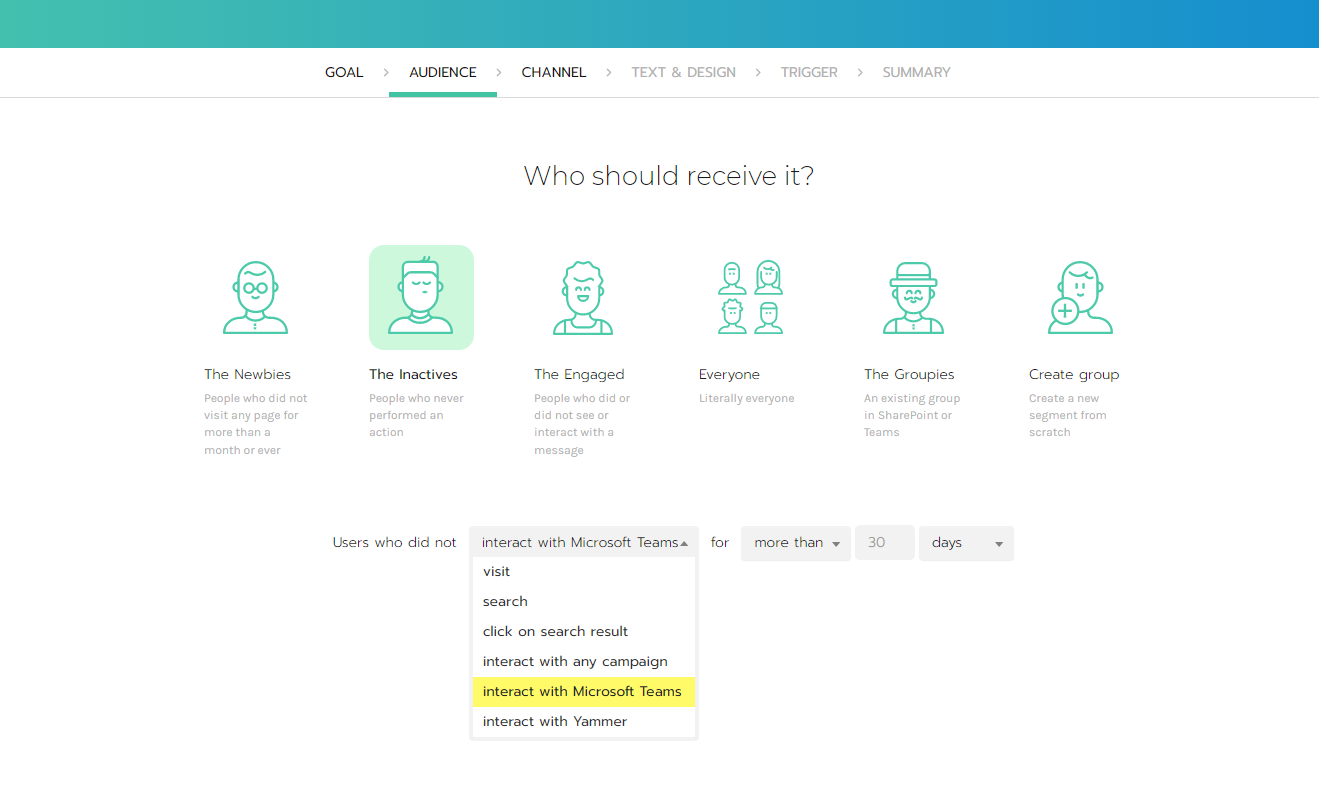
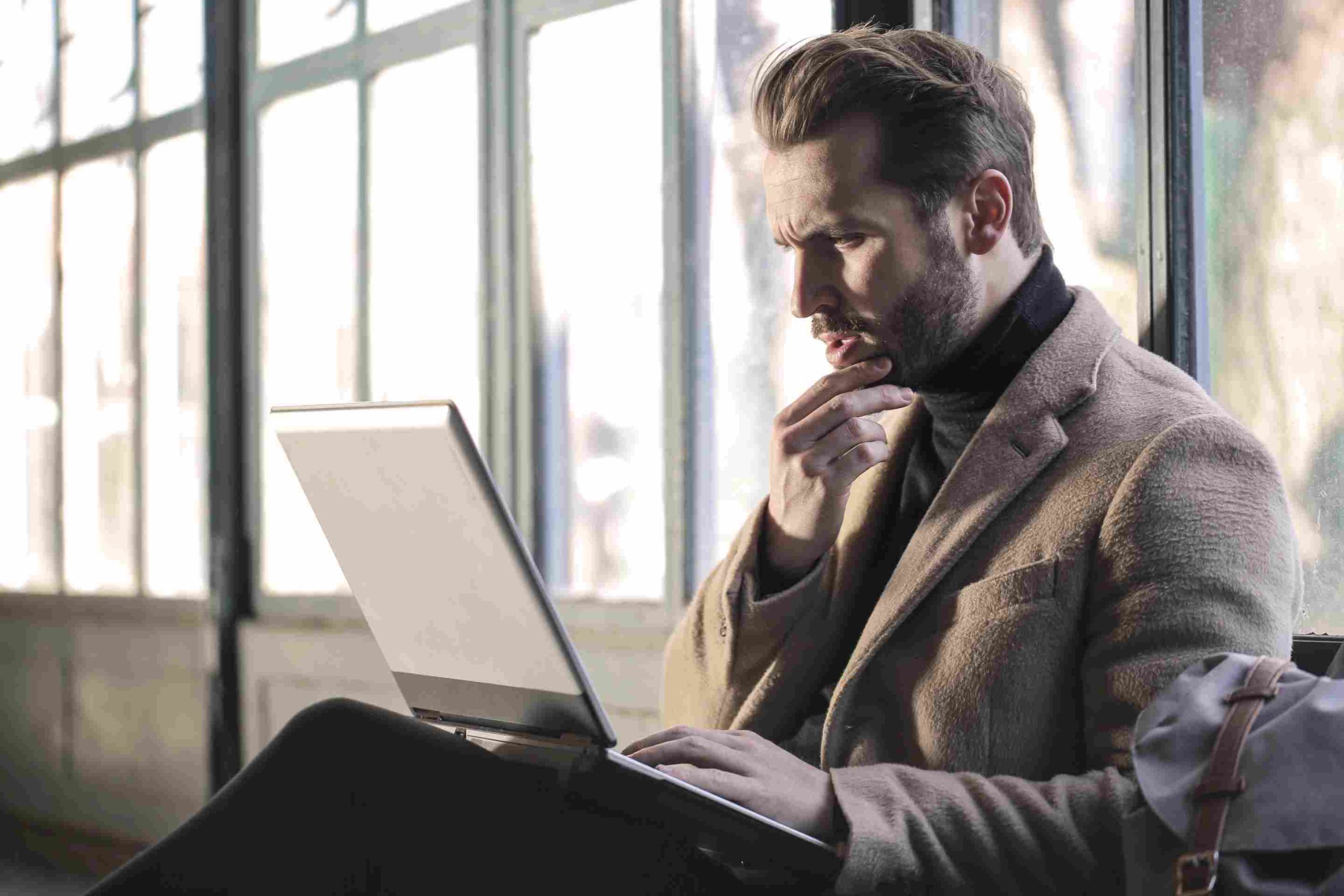
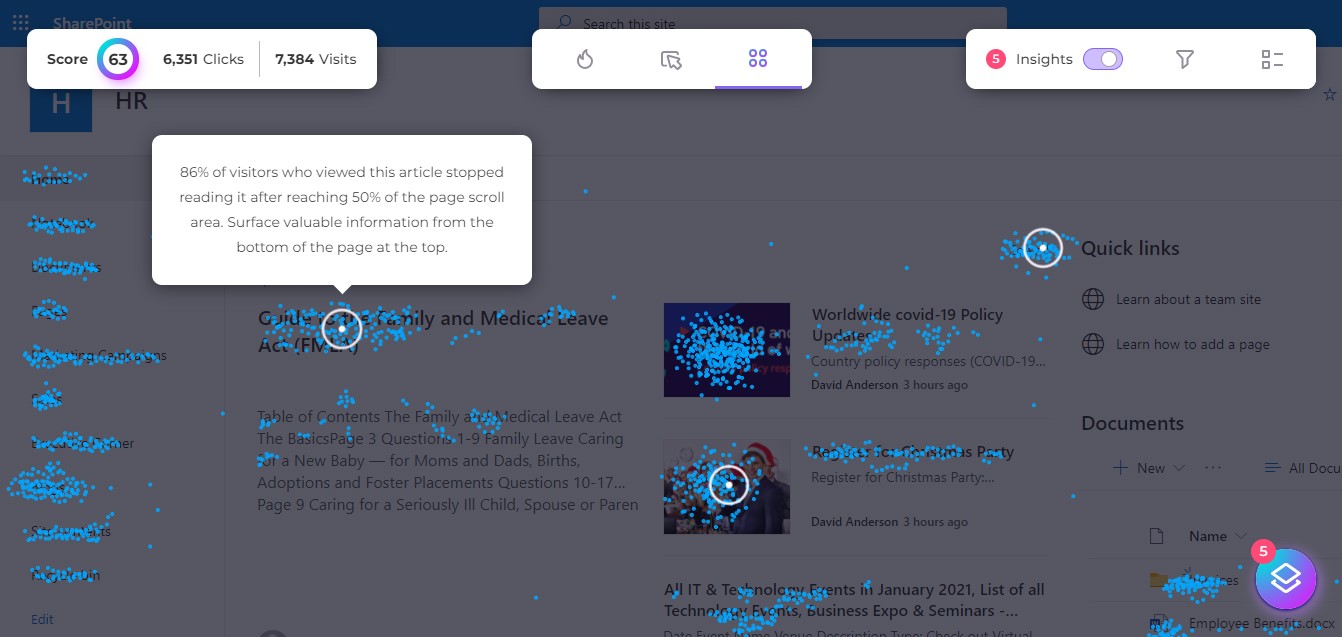
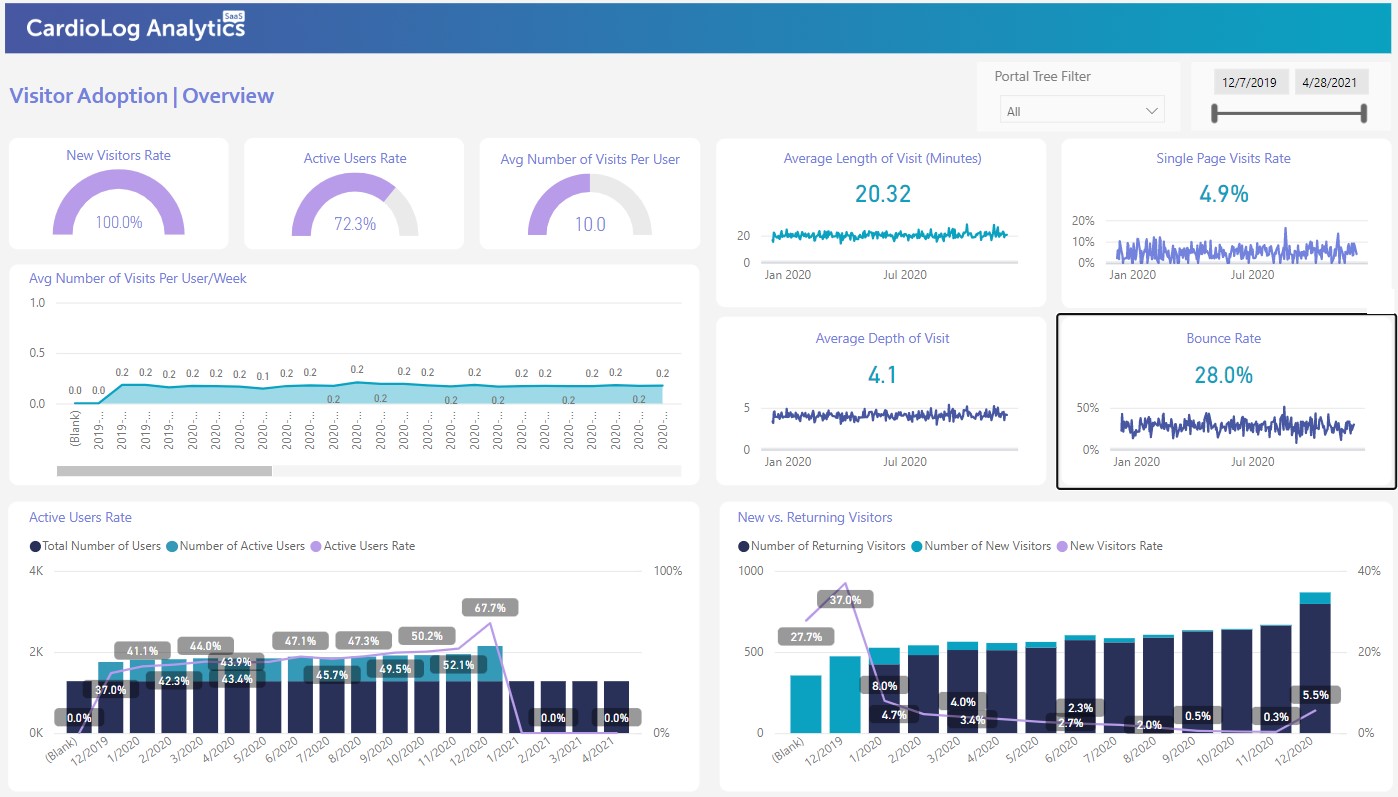


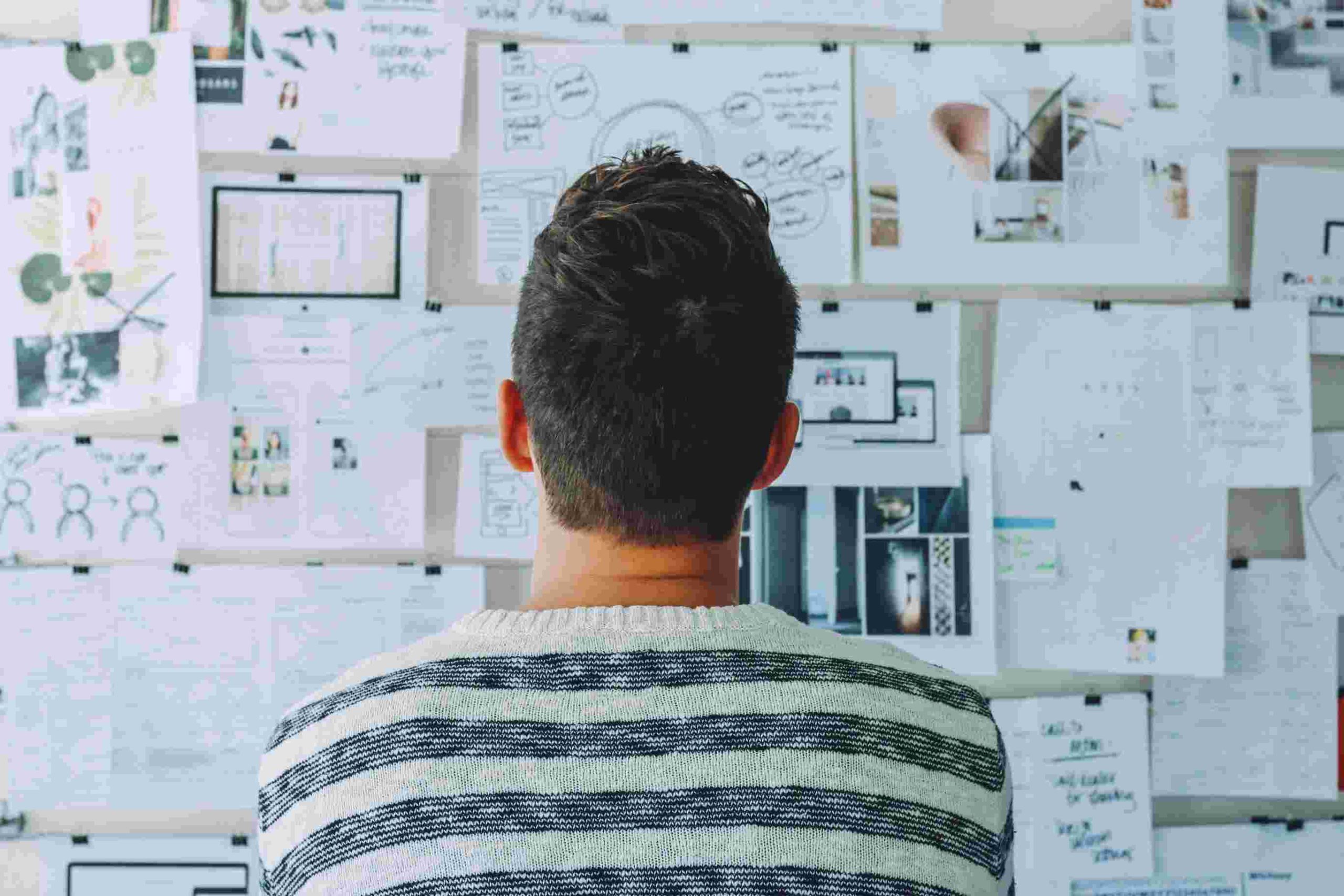

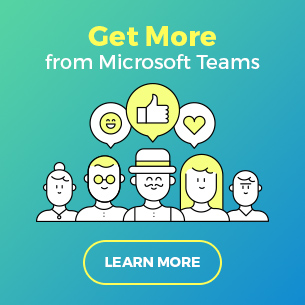
 Follow @cardiolog
Follow @cardiolog 